Some clients may have advanced needs which require advanced scripts so that operators can seamlessly navigate different scenarios. Fortunately, Fox has you covered. In this article we’ll walk through the following scripting options:
- Creating your primary (default) script
- Adding additional script blocks
- Linking scripts together
- Creating Transfer Groups & inserting them into your Script
- Creating a custom Message for a script block
Consider this example:
A plumbing company has different contacts for different situations. If a customer calls and has a plumbing emergency, the operator could navigate to the Emergency script block. Then they’ll be prompted to collect specific information and dispatch the call to specific contacts. In this situation they also need to text 2 specific contacts and email 3 others.
But if the call is for routine maintenance, the operator can navigate to the Returning Customers script block. Here they’ll be prompted for a different set of questions and will need to transfer the call to a different contact. The message should also be texted and emailed to different people at the company.
Dynamic scripts allows you to setup conditional logic to ensure you’re offering the best service possible for your clients.
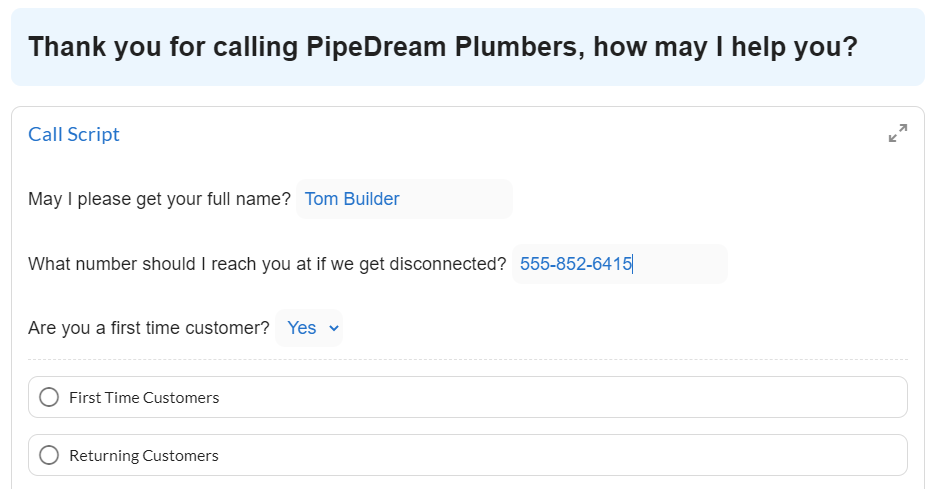
Creating Your Primary (Default) Script
The Primary Script is the script that will appear first on the screen when your operator receives a call. You can tell which is your primary script as it will show up on the Home tab. It will also be the one starred on the Scripts tab.
On the Scripts tab, click the Default Script Block to view the script along with other blocks.
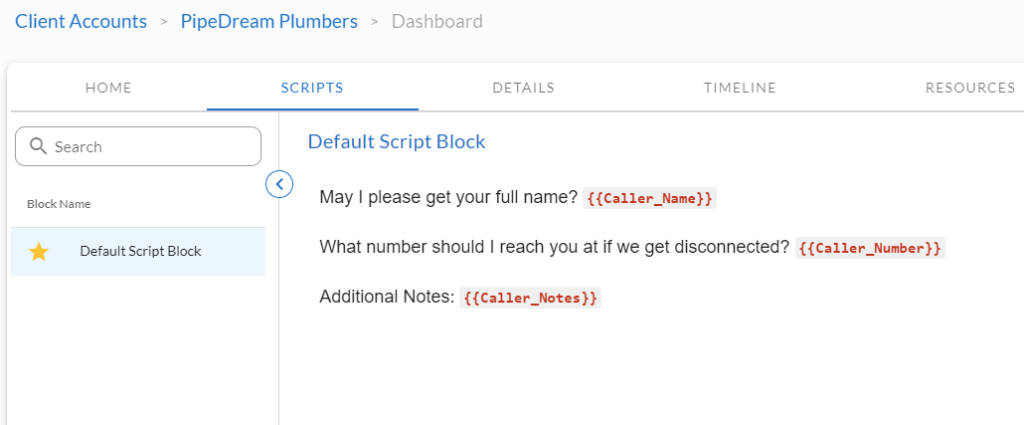
From here, you can click the pencil to edit the script and then add any text, fields, resource links or variables using the icons below. When finished, hit the save button. Next we’ll create some script blocks and transfer groups. Then, we’ll come back to this script to link them together.
Adding Additional Script Blocks
Navigate back to the Scripts tab, and click the + Add Script Block link.
Name your script block and then add some content just as you did with the default script.
Linking Scripts Together
To link scripts together, first go to the edit page of your default script. Scroll down and you’ll see a “Link Script Blocks” subheader. Here you can use the + sign to add and name script blocks that will display as options for your operators.
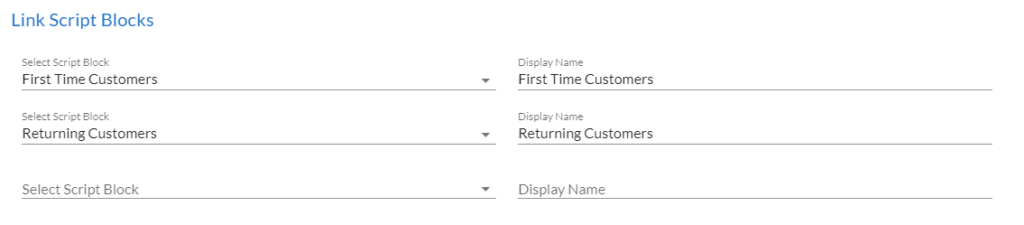
It’s as simple as that. You can view how it will look on the Home tab.
Creating Transfer Groups & Inserting them into your Script
Transfer groups allow you to create groups of specific contact phone numbers and prioritize them. You can then insert these Transfer Groups into a script to create a transfer button that will bring up the appropriate contacts so your agents will know exactly who they should call and in what order of priority (if they can’t reach the first one).
First, navigate over to the Contacts tab. Then click on the “View Transfer Groups” link on the right. Then click the “+ Add Transfer Group” link.
Name your transfer group. Example: Onboarding Team
Then choose your first contact and the phone number you want called. Then click the + sign to confirm. You can add as many contacts here as you wish. Once complete, remember to save it.
Now you can go back to edit your script block. Scroll down and find the “Select Transfer Group” drop down and choose your group.
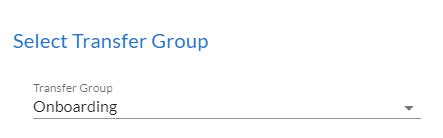
This will add a Transfer button into the script and when an agent clicks it it will bring up the warm transfer modal with your contacts in the appropriate priority. Save changes.
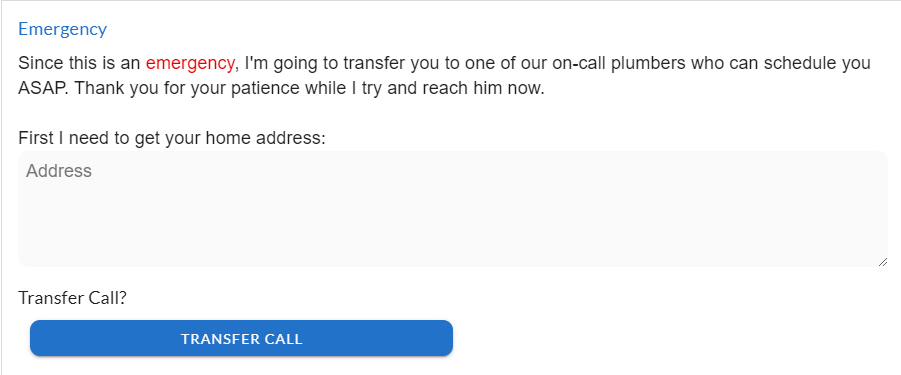
You can really create some powerful custom scripts by having custom transfer groups for different script blocks.
Creating a Custom Message for a Script Block
If you want either your Message content or contacts the Message will be sent to customized, you can do so by enabling the Custom Message Template for a particular script block.
Click to enable it, then you can update the text, email, and message template as you see fit.
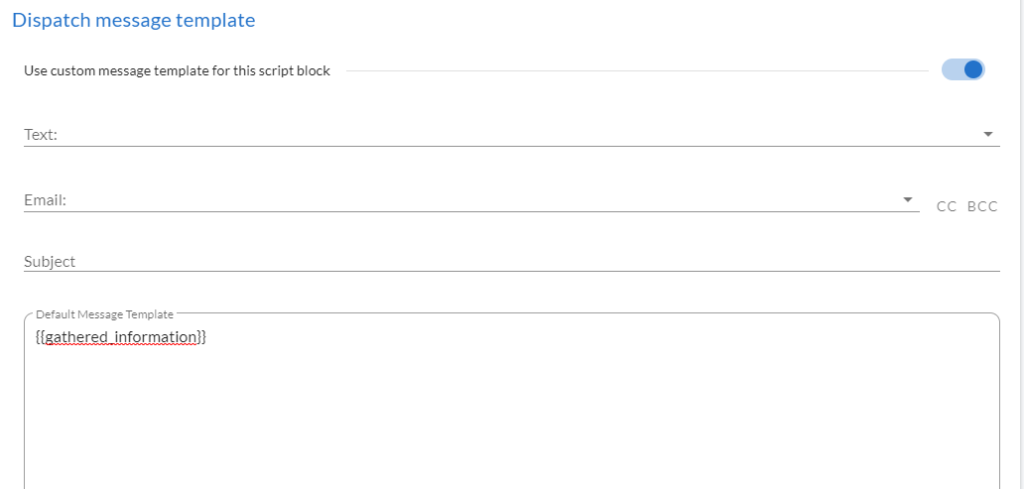
Conclusion
Dynamic scripts when used properly in combination with Transfer Groups and Custom Messages allow for:
- Conditional if/then scripts
- Decision trees
- Customizable logic
- Edge cases
Whether you’re doing something simple or something complex, you’ll find dynamic scripting empowers you with the flexibility needed to enable operators to succeed.