INSTALLATION INSTRUCTIONS
Preparation
- For Requirements and How to Get Help, see the boxes on the right.
- Set your UAC (User Account Control) to “Never notify”, then restart your PC.
(To find UAC, open your Control Panel and type “UAC” in the Search box.) - You will need administrative rights to install our software on your PC.
- You may have to suspend some brands of anti-virus and/or security software such as Norton or McAffee during the installation. You may also have to make an exception in that software to allow use of the Dialer.
- You cannot install our software on a Virtual Private Network (VPN).
Step 1 – Download Software
Click Run or Save File
Step 2 – Install Software
Follow the prompts, create a desktop icon, and click Finish.
After the installation is complete, if you get a message that some features are blocked, click Allow.
Step 3 – Account Activation
In the Account Activation window, enter your Customer Number and other requested information. Then click the Send button.
Step 4 – Caller ID
You should see the Dialer software with the Settings window open on the right side.
Enter the 10-digit Caller ID that you want to display when you make calls by typing the 10 numbers into the Caller ID box. Then click the Save button at the lower right of the window.
Step 5 – Close and Reopen
Close and reopen the Dialer. The Dialer Keypad should now be open and ready to dial.
Step 6 – Start Using
Visit our Cricket Video Tutorials for help getting started.
Google Chrome browser users download CLICK TO CALL Chrome extension here:
https://chrome.google.com/webstore/detail/evs7-caller-assistant/bpljeibfknnhppeohpknaeknjdgbllfl?hl=en-US&gl=IN:
Firefox browser users download the CLICK TO CALL Firefox extension here:
https://addons.mozilla.org/en-US/firefox/addon/evs7-click-to-call/
Product Requirements
- Broadband internet connection (wired is preferable to wireless) per the specifications listed on our website here.
Note: Our technicians do not troubleshoot Wi-Fi connections. - Laptop or Desktop Computer with sound card & Windows 10 or higher operating system: PC Requirements
Note: Will not run on Mac or Chrome operating systems. - USB headset: Headset Requirements
How to Get Help
We have several ways to get help on Monday through Friday from 8:30 am to 5:30 pm Central Time (except major holidays):
- CALL 800-713-8353 or 972-713-6622 and ask for Technical Support
- SELF HELP 24 hours a day
Tutorials: https://support.evs7.com/cricket-tutorials - EMAIL: help@HelpMeDial.com
Dialer Agreement
The User/Buyer is 100% responsible & liable for using this product legally.
Read/Print Dialer Agreement
Product Information
See the Cricket Website:
www.evs7.com/click-to-call-cricket-click-dialer
for more info and to watch product videos.