In Fox, the Settings allow you customize, tweak, and setup default settings for your TAS. We’ll go through the different categories and explain in detail.
Locating the Different Settings
From the admin portal, navigate to the GEAR icon on the top right of your screen.

Preferences
On the Theme tab, you can update the theme for your Fox and toggle dark mode on or off.
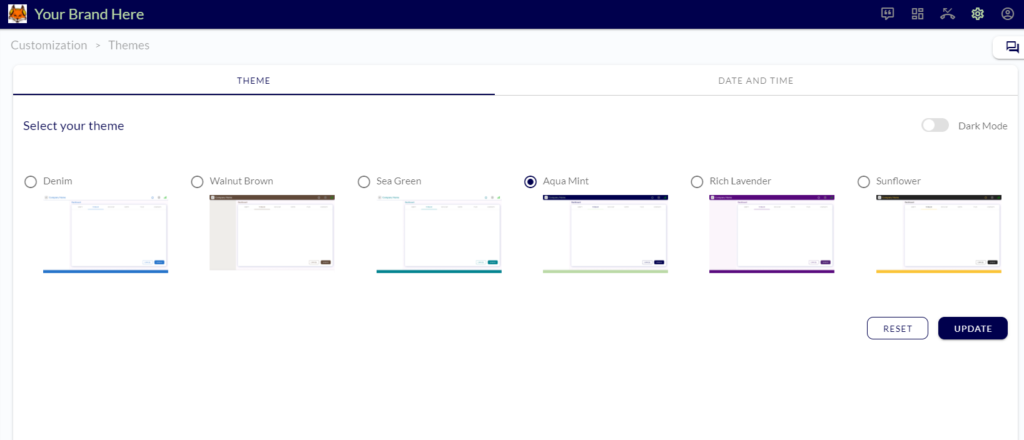
Click on the DATE AND TIME tab to set the correct time zone and display preferences.
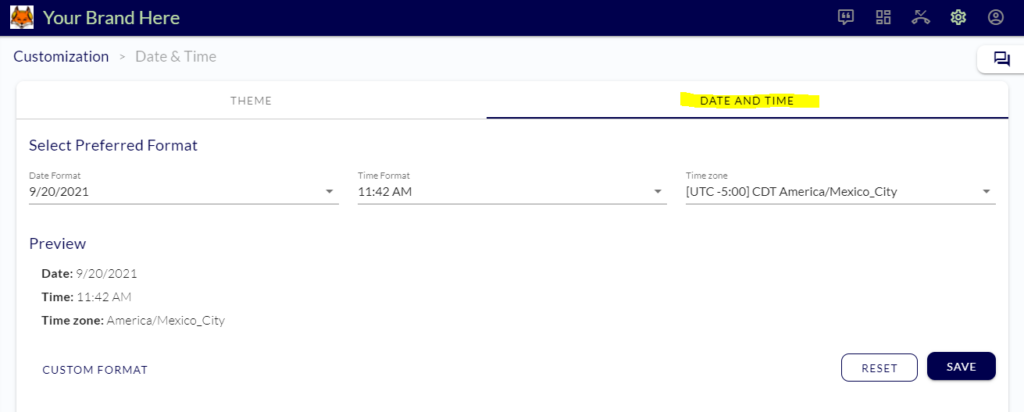
Company Profile
Here you can white label your TAS to make it feel more like your own brand. The Brand Name will display at the title. The Branding Details at the bottom allow you to upload your logo. If you have trouble with sizing, email us at support@evs7.com with files of your logos and we can help you out.
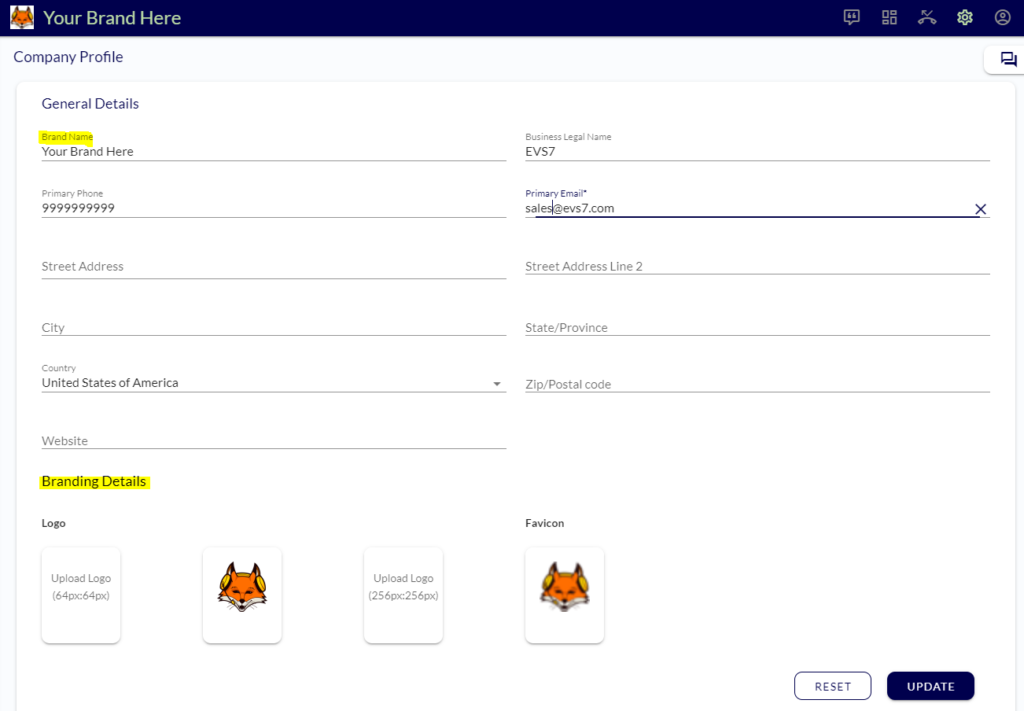
SMTP Configurations
You may use the Fox TAS default email to send outgoing emails with your own reply-to address. However, if you want to use your own mail server, you can set it up here.
Please note: Hosted emails such as gmail or yahoo will not work due to their sending limits via APIs. If you have a paid gmail for business account that may be doable, but the setup can be challenging. For Microsoft 365, here is a tutorial to configure email forwarding.
Click + ADD SMTP SERVER to get started, then enter the information applicable.
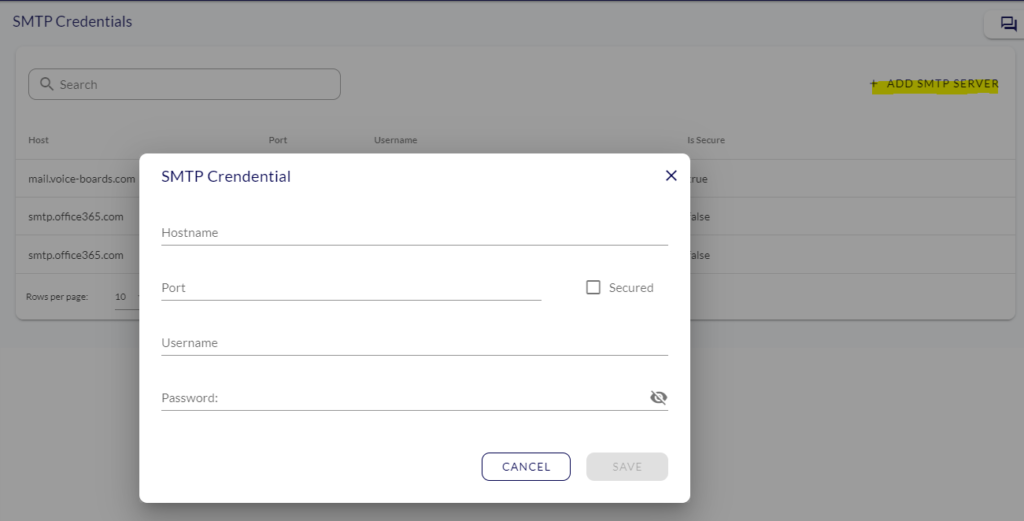
Please reach out to support if you need help here!
System Settings
Different settings are broken down here based on tabs.
Caller ID:
Outbound Caller ID: This is the default caller-ID for your Fox TAS for outbound calls. It can be customized on the client account level as well under Configurations.
You may also choose to sent the incoming phone number as the caller ID when performing a phone transfer
SMS Caller ID: If activated, the SMS caller ID will be displayed here.
Call Settings:
The call settings allow you to update specifics related to how calls are displayed, handled, or tracked. These include time on-hold before a call card will start blinking, rules for classifying a call as abandoned, call notification chimes, follow up time, and more.
Call Dispositions:
This is where call dispositions can be selected, removed, or updated based on both inbound calls and outbound calls. When adding a new call disposition, there are 3 different categories: Standard, Do Not Bill, and Follow Up.
Call Recordings:
This section allows admin users to toggle on/off the ability for agents or clients to listen to call recordings.
Agent Settings:
Specific agent settings allow or disallow agents to have access to certain features including the ability to edit the client status, rejecting incoming calls, or enabling manual mode on messages.
Client Settings:
Allows the ability to limit a feature in the client portal such as the agent name.
Field Manager:
Update or add custom fields which can be inserted in a script, special instructions, greeting, or message. Refer to Using Fields & Variables in Scripts & Messages for a detailed description of how to add or edit fields.
Default Message Template:
Edit the global default message template. This can be customized on the client account level within the client settings.
SLA:
Set the default SLA settings for reporting purposes. This will display on the dashboard.
Notifications:
Enable or disable notifications for all users.
Session Tracking:
Custom Sessions refer to non-phone call triggered events that need to be recognized for billing or reporting purposes. This could include an incoming email outside of the system or custom task from a client. Here you can set custom session types for tracking purposes.
Task Manager:
Toggle the ability to create tasks for voicemails.
TigerConnect Integration:
Here is where you can set the credentials and API info for your TigerConnect integration.
Extensions
This section allows you to add additional extensions to your Fox TAS. Connect with Zapier and create zaps with your favorite software.