The Conference Room feature allows agents to add callers into a single place. This may be useful for bringing together a group, performing a 3 way call, getting a translator for assistance, or many other potential reasons.
The first step is to open up the Outbound Call window to create the Conference Room by clicking the icon on the bottom right of the agent screen.
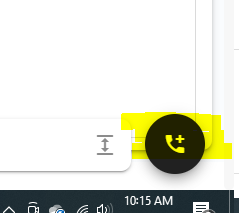
You can do this with or without another call ongoing. If you don’t already have a client selected, you’ll need to select one.
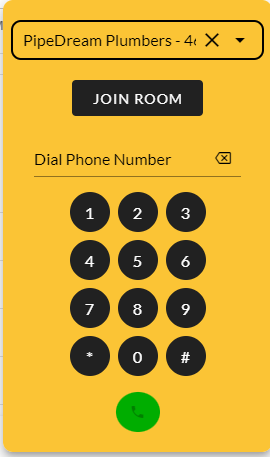
Then click “JOIN ROOM” to create the conference room. You’ll see a new call card on your screen that represents the conference room.
Now you can transfer any live calls into that conference by clicking the “Send to Conference” icon.
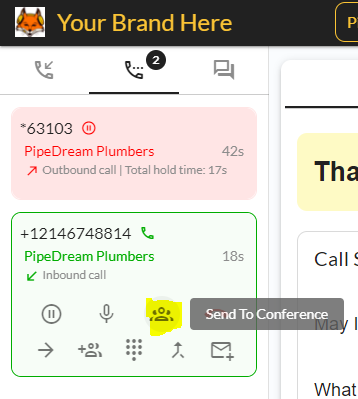
If you need add more callers or other agents to this conference, you can place another outbound call and then also click “Send to Conference” on that call card as well.
Don’t forget to click “UNHOLD” to join back in the conference. Now you’ll be able to speak in a conference call with multiple parties.